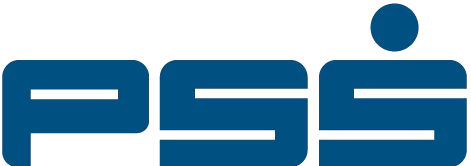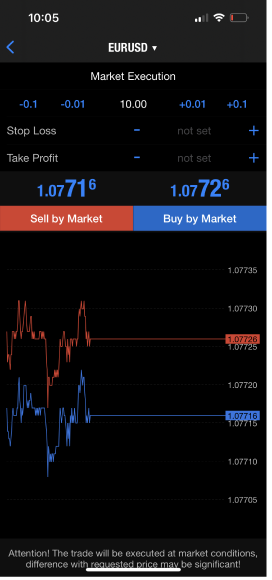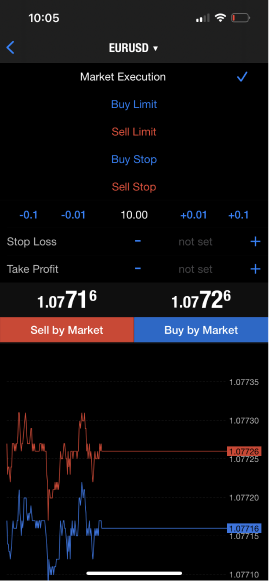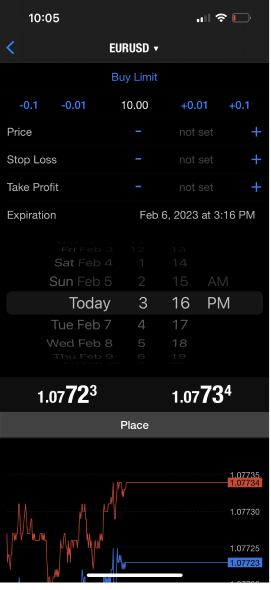Trading and Charting
Watch our video on how to use MetaTrader 4 client terminal.
How do I place a trade?
You can go to ‘Market Watch Window’ and open a ‘Trade Window’ to place an order.
Market Watch Window
The symbols and quotes are listed in the “Market Watch” window.
This window allows you to place market and pending orders and open new charts by tapping or using right mouse button click to show following commends.
Trade opens an order window to place a trade for the symbol selected.
Chart opens the chart of the symbol selected.
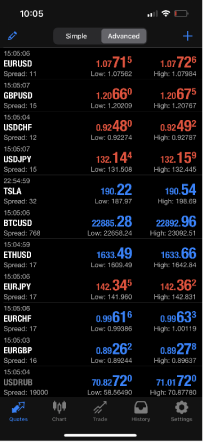
Trade Window
You can open “Trade” window by tapping or using right mouse button click on symbols from “Market Watch” window.
Main Order Window
You can place an order to buy or sell at the current market price and set Stop Loss and Take Profit.
Type of Orders
You have options to choose Market Order and one of Pending Orders such as Buy Limit, Sell Limit, Buy Stop and Sell Stop.
Pending Order Window
You can set entry price and exit price for your pending orders as well as expiration at which your pending order will be deleted.
What are types of order and their functions ?
There are several ways for traders to instruct us to buy and sell any asset or security using trading platform.
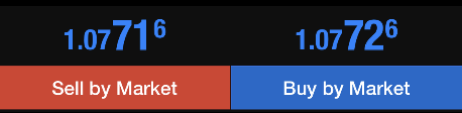
Market Order is an instruction for us to buy or sell a security at the current price. Execution of this order results in opening of a trade position. Securities are bought at ASK price and sold at BID price. Stop Loss and Take Profit orders (described below) can be attached to a market order.
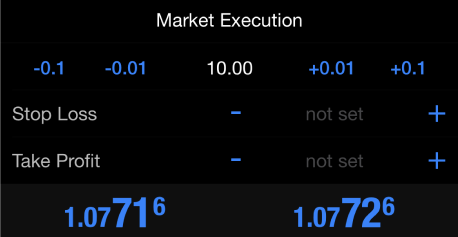
Stop Loss Order is used for minimizing of losses in case the security price moves in an unprofitable direction. If the security price reaches Stop Loss level, the position will be closed automatically. Stop Loss Order Video Tutorial- PSS Invest Trading Tools
Take Profit Order is intended for gaining the profit when the security price reaches a certain price level. Execution of this order results in closing of the position with profit. Take Profit Order Video Tutorial- PSS Invest Trading Tools
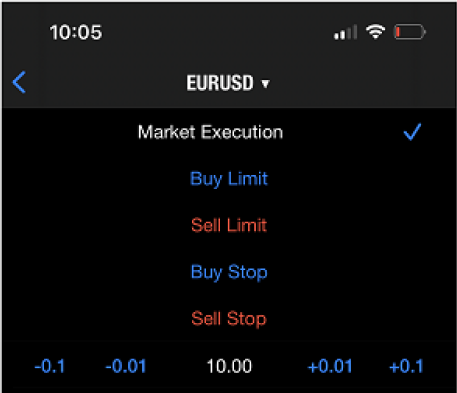
Pending Order is an instruction for us to buy or sell a security at a pre-defined price in the future. This type of orders is used for opening of a trade position provided the future quotes reach the pre-defined level. There are four types of pending orders available in the terminal:
Limit Pending Orders Video Tutorial| Buy Limit and Sell Limit
Buy Limit
To buy a security at a lower price than the current market price. Traders normally use Buy Limit when they want to wait for market price to drop for better entry.
Buy Stop
To buy a security at a higher price than the current market price. Traders normally use Buy Stop when they want to confirm bullish momentums of the market before entering.
Sell Limit
To sell a security at a higher price than the current market price. Traders normally use Sell Limit when they want to wait for market price to spike for better entry.
Sell Stop
To sell a security at a lower price than the current market price. Traders normally use Sell Stop when they want to confirm bearish momentums of the market before entering.
Orders of Stop Loss and Take Profit can be attached to a pending order. After a pending order has triggered, its Stop Loss and Take Profit levels will be attached to the open position automatically.
How do I check my opened position and trading history?
You can check your account balance and trading history from Terminal Window.
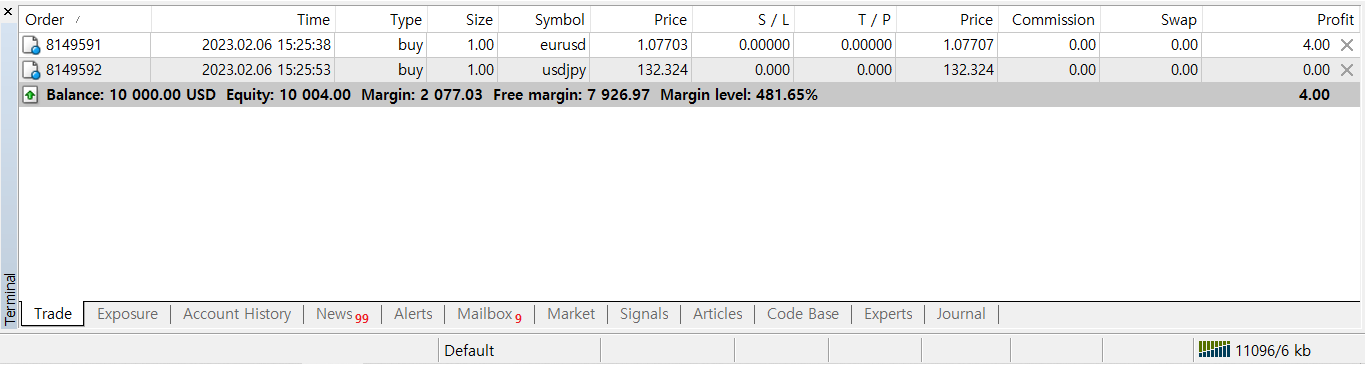
Trade allow you to see the status of open positions and pending orders, as well as manage all trading activities using a long click or right click on a specific order.
History for all performed trade operations and balance without taking open positions into consideration are published here.
Journal lists information about terminal launching and about events during its operation, including all trade operations performed, is stored in the journal.
How do I open a chart for a symbol?
You can open “Chart” and “New Chart” by tapping or using right mouse button click on symbols from “Market Watch” window. You can open a single chart or multiple charts by clicking “New Chart” menu. Once a chart is opened you can use 44 built-in analytical objects and 38 built-in technical indicators for professional and comprehensive technical analysis using these tools on the left from your trading platforms.
How can I see more symbols in the Market Watch window?
Click the right mouse button on any instrument in the «Market Watch» window and choose in the menu «Show All».